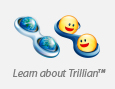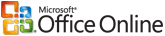
Oftentimes when doing design work in Microsoft Office program, you need to move various items fractions of an inch. In Publisher this is rather easy; simply, hit the various arrow keys and it moves ever-so-slightly in that direction. But in a program like Word, hitting the arrow key results in a much bigger movement of the object than is normally desired especially if you are lining up various objects.
Thankfully, Microsoft has an answer to this. Simply select the item you want to move and instead of hitting the arrow key by itself, hold down the CONTROL key and then hit the arrow key. Doing this moves the selected object one pixel in the chosen direction.
Another helpful feature is when you want to drag an object to a certain location. Oftentimes it is impossible to simply drag the object horizontally without also moving it slightly vertically; the reverse is also true–it’s hard to move the object vertically without moving slightly horizontally. But sometimes you just want the object to go up/down or left/right. To help users with moving an object in only one direction simply press the SHIFT key and then proceed to drag the object in the direction you want it. This saves you the step of having to realign your object.
These shortcuts and helps apply to Excel, Word, Powerpoint, and Outlook.